Sleepbuds® won't connect to phoneUpdated 8 minutes ago
If the Sleepbuds are connected to the case and charger, but are not connected to the phone, try following these steps. We recommend you go through these options in order.
1. Close and open the Smart Charging Case. If 2 LEDs are not blinking (the second and fourth counting from the left), the device is not in pairing mode. The Sleepbuds must be in pairing mode to connect to a new phone. Note: the device will arrive in pairing mode
To put the device in pairing mode, close the case, open it again, close the case, and then double-tap the Smart Charging Case. Alternatively, you can use the web updater control panel to get into pairing mode. The Smart Charging Case must be on a solid surface and the taps must be quick and firm to register properly. You will know it is in pairing mode if 2 LEDs are blinking.
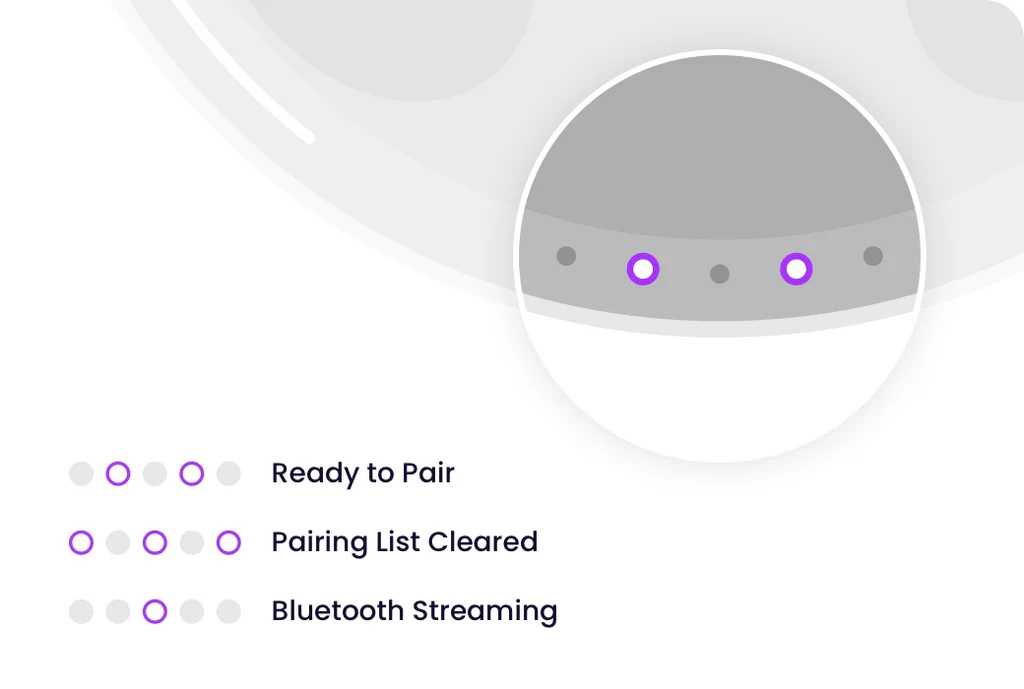
2. Close and open the Smart Charging Case; make sure the Smart Charging Case is within 10 feet (3 meters) of your phone. The Smart Charging Case must be open to connect to your device's Bluetooth®. The Sleepbuds should remain inside the Smart Charging Case. Check that the Sleepbud LEDs are either solid or slowly blinking.
3. Check the battery level on your Smart Charging Case. You may wish to plug it in if the case has no power or below 20%.
4. Toggle your phone's Bluetooth® on and off.
5. Open the case, close it, and then triple-tap the Smart Charging case to clear its pairing list (alternatively you can use the web updater control panel to clear the pairing list). This may be required if you had previously connected it to a different device. The Smart Charging Case must be on a solid surface and the taps must be quick and firm to register properly. You will know the pairing list has been cleared if 3 LEDs are blinking.
6. Reboot your Smart Charging Case by simply closing the lid with your Sleepbuds inside and waiting 30 seconds.
7. Forget the Sleepbuds Bluetooth® connection by looking at your device's Bluetooth® list. If you see the Sleepbuds in the list, choose it and tap on the option to forget them. (It is possible for a second Bluetooth connection starting with "LE-" to show that will need to be forgotten. Please make sure to forget any Ozlo Bluetooth connections).
8. In very rare circumstances, when none of the above work, it may be necessary to connect to the device via the phone Bluetooth settings and pair that way before attempting to connect through the app.
9. Perform a Factory Reset (Warning: You will have to clear the Ozlo Sleepbuds off of your Phones Bluetooth pairing list. The product name will revert to Ozlo Sleepbuds and you will have to set up any alarms or settings again). Please follow the instructions at this link https://ozlosleep.com/blogs/user-guide/factory-reset. If performed properly, the second and fourth light on the case should be blinking. The Ozlo Sleepbuds will be in pairing mode and ready to connect to the Ozlo Sleep App.
If these steps didn't help, please reach out to us at [email protected], and we'll be happy to troubleshoot with you!